Setting Up Your New Fusion Account
Quick Links:
The WELL is excited to share the launch of our new membership software, Fusion! To ensure a smooth transition to the new system, we've put together a simple guide to help you create your online portal.
Students
To start enjoying the benefits of the new system, here are the steps you need to take:
- Download Union WELL Connect from the Apple App or Google Play Store.
- Click the “Member Portal” icon to access your account.
- Click "Sign In" on the top right corner.
- Click Sac State Login.
- Single sign-on is currently not available for faculty/staff, this will come at some point during the fall semester.
- Sign in using your MySacState Login.
- Review the Waiver and click the box to sign.
Once the waiver is signed, you'll have access to start using the facilities immediately by clicking the Member ID icon from your app. Login and enjoy a touchless entry to the facility with your new barcode!
Alumni/Fac/Staff/Sponsors (current members)
Account Setup:
- Visit our NEW Member Portal
- Click the "Sign-In" button in the upper right-hand corner.
- DO NOT CLICK SAC STATE LOGIN - this is currently for students only
- Select the option to create a new account by clicking “SIGN-UP” at the bottom.
- Follow the on-screen instructions to set up your online portal using your current membership details:
- Enter your profile information.
- Enter the existing email address we have on file for you.
- Create a password for yourself.
- Check the box to enable emails.
- Click Create a new account.
Re-enrolling in your Membership (PDF instructions)
- From your Member Portal, select “MEMBERSHIPS”.
- Select your membership type.
- Select Monthly Membership (no end date).
- Please note that your pro-rate for the current month will be due at check-out.
- Read over your new Monthly Recurring Membership Billing Agreement.
- Click the box to sign.
- Click Check Out and add your payment method to complete the transaction.
*Note: The card used at check out will be used for billing your membership. This can be updated later.
If you have any questions visit us in person or email: wellmembership@csus.edu.